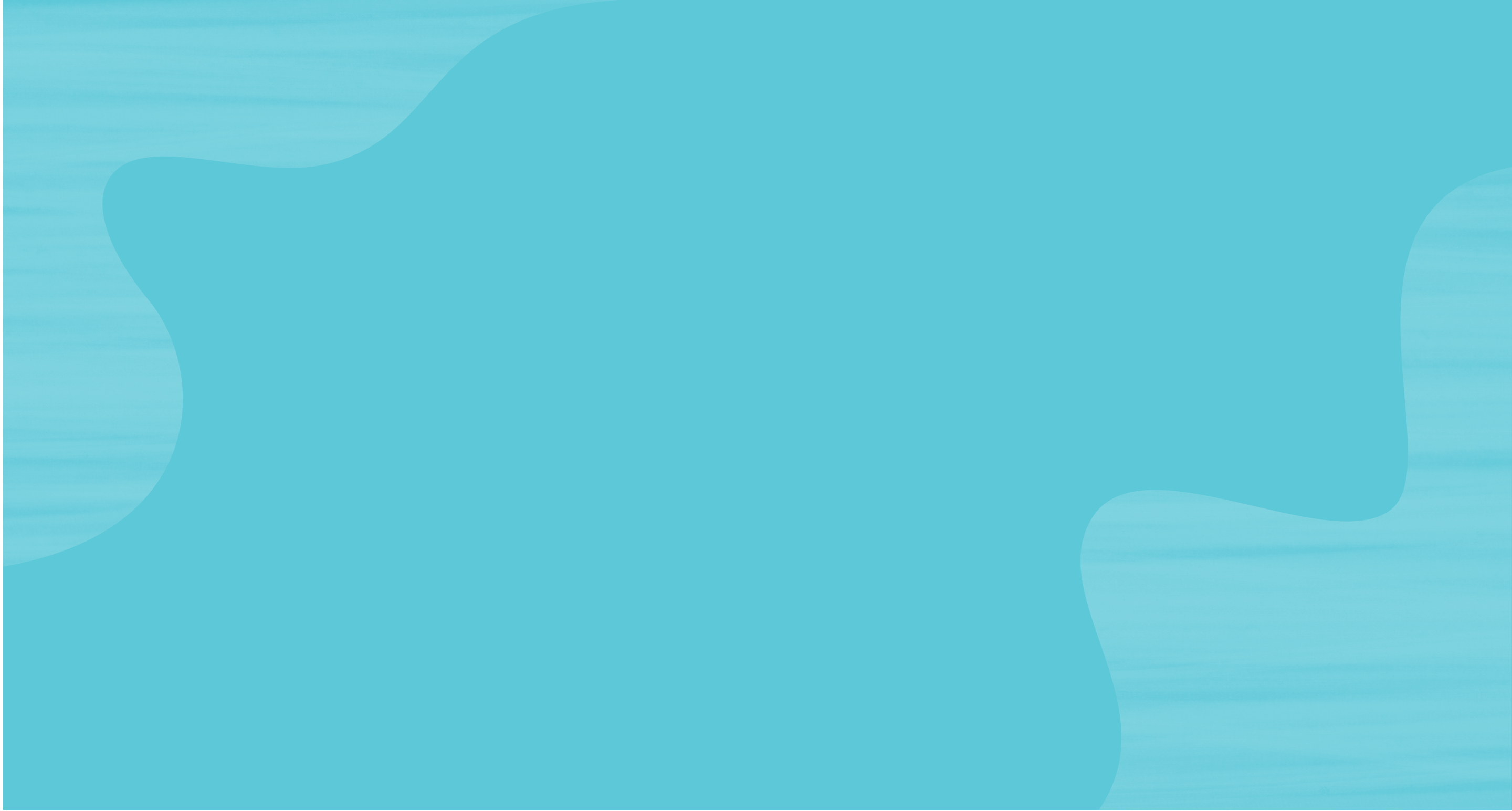As projects grow in complexity, involving multiple team members and frequent changes, keeping track of code changes becomes challenging for software developers. Git, a distributed version control system, however, has revolutionized the way developers manage and collaborate on code.
Below, we outline the basics of Git and why it is an indispensable tool in the modern software development landscape.
Understanding Version Control
Version control systems (VCS) are tools that help manage changes to code over time. They enable developers to track modifications, revert to previous states, and collaborate seamlessly with team members. In essence, version control preserves the history of a project, allowing developers to work on different features concurrently without conflict.
Git, created by Linus Torvalds in 2005, is a distributed version control system (VCS) designed with speed, efficiency, data integrity, and support for distributed, non-linear workflows in mind. Unlike centralized systems, Git does not rely on a single server to store the entire history of a project. Instead, each developer has a complete copy of the repository on their local machine. This distributed nature ensures that even if a central server goes down, development can continue uninterrupted.
Git Basics
Repository
At the heart of Git is the repository, or “repo” for short. A repository is a directory or folder that contains your project’s files along with the entire history of changes. To initiate a new Git repository, you use the command ‘git init’ within the project directory. This initializes Git to start tracking changes in your project.
Commit
A ‘commit’ in Git represents a snapshot of your project at a specific point in time; it’s like taking a photograph of your code’s current state. When you make changes to your project, you create a commit to record those changes. Each commit has a unique identifier (a hash) and includes information about the changes made.
To create a commit, you first stage the changes using the ‘git add’ command. This adds your changes to the staging area, which is like a buffer where you prepare your changes for the next commit. After staging, you use the ‘git commit’ command to commit the changes to the repository, along with a descriptive message explaining what the commit achieves.
Branches
Branching is one of Git’s most powerful features. A ‘branch’ is a separate line of development that allows you to work on new features or bug fixes without affecting the main codebase. The default branch is usually called ‘master’ or ‘main’. By creating branches, multiple team members can work independently on different features and then merge their changes back into the main branch.
To create a new branch, you use the ‘git branch’ command. To switch to a different branch, you use the ‘git checkout’ command. Alternatively, you can use the ‘git switch’ command in newer versions of Git. Once your work on a branch is complete, you can merge it back into the main branch using a ‘merge commit’.
Remote Repositories
Remote repositories are copies of your project hosted on a server, which enables collaboration among team members. Popular remote hosting platforms include GitHub and GitLab. You can clone a remote repository to your local machine using the ‘git clone’ command, allowing you to work on the project locally and push your changes to the remote repository when ready.
Pull and Push
To synchronize your local repository with changes from the remote repository, you use the ‘git pull’ command. This fetches the latest changes and merges them into your local branch. Conversely, the ‘git push’ command is used to upload your local commits to the remote repository.
Merge and Rebase
Two common ways of integrating changes from one branch into another are ‘merge’ and ‘rebase’. When you merge a branch into another, Git creates a new commit that combines the changes of both branches. This retains the commit history of both branches but can result in a more complex history.
On the other hand, rebasing integrates changes by moving the entire history of the rebased branch onto the tip of the branch you are rebasing onto. This creates a linear history but discards the original branch’s commit structure. Choosing between merge and rebase depends on the desired project history and collaboration strategy.
Git Workflow
Several Git workflows have emerged over time, each tailored to specific collaboration needs. The ‘Feature Branch Workflow’ involves creating a new branch for each feature, while the ‘Gitflow Workflow’ defines specific branches for features, releases, and hotfixes. The ‘Forking Workflow’ encourages contributors to create their forks of a repository to propose changes. These workflows provide structure and guidelines for effective collaboration.
Learn Git Basics with Momentum
By providing a robust framework for version control, Git empowers teams to collaborate seamlessly, experiment with new features, and maintain a clear history of changes. As you embark on your journey in software development, mastering Git basics is an essential step toward becoming a proficient developer.
Whether you’re a solo developer or part of a large team, Git is a tool that will undoubtedly enhance your experience. To start working with Git basics, begin your tech career with Momentum today.